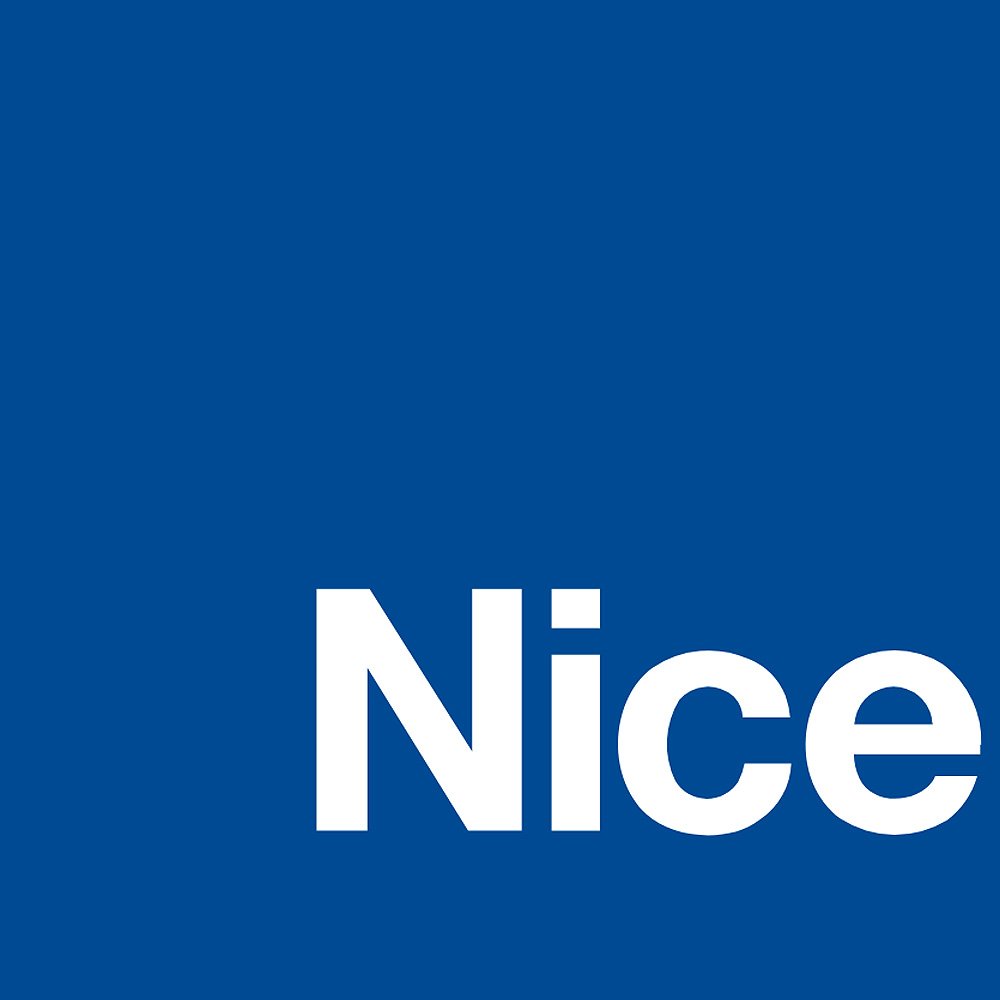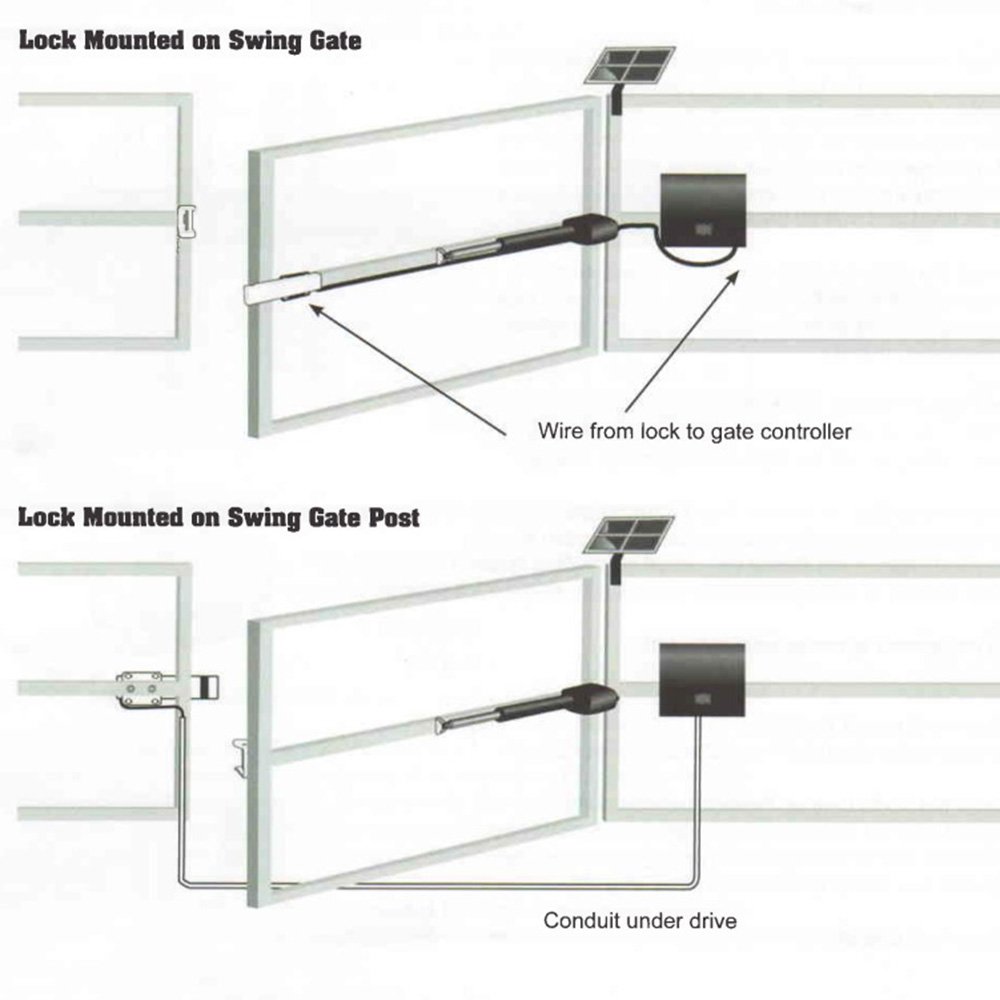Operating an automatic Gate Opener can sometimes be tricky and overwhelming, it's no secret. There's many moving parts, cables, and it can cause a lot of stress if you don't quite know what to do, luckily, Nice Apollo has created a simple, easy to understand series of codes for the Mercury 310 Control Board that tells you exactly what it's doing, what you need to do, and in the unlikely even of failute, how to fix it! Below is a brief explanation of each code, followed by the board codes for each type:
Nice Apollo Mercury 310 Control Board Error Codes
Error codes are displayed when the gate system encounters an issue. These errors help diagnose motor connection failures, power supply problems, and issues related to accessories. When an error occurs, the display flashes "ER" followed by a two-digit code. Each code corresponds to a specific problem, such as motor detection failures, excessive motor current, or communication issues with accessories like remotes and sensors. These codes assist in identifying wiring faults, defective components, or obstructions affecting gate operation.
| ER Display Code | Error Condition | Possible Cause |
|---|---|---|
| 01 | Learn limits started without motor 1 connected |
|
| 02 | Learn limits started without motor 2 connected |
|
| 03 | Normal gate operation - Encoder frequency below nominal |
|
| 04 | Normal gate operation - Motor current exceeds force threshold |
|
| 05 | IES Type A activated twice prior to reaching a limit |
|
| 06 | Learn limits started when the motor is at limit |
|
| 07 | Learn limits started and an encoder is not detected |
|
| 08 | Programming OXI step, open, or latch to key FOB failed |
|
| 09 | Erasing single button or all fobs failed |
|
| 10 | OXI not connected |
|
11 | Battery voltage too low |
|
| 12 | 12V Regulator Failure |
|
| 13 | Accessory power (unswitched) fuse tripped |
|
| 14 | Accessory power (switched) fuse tripped |
|
| 15 | Alarm fuse tripped |
|
| 16 | 24V Power Supply Failure |
|
| 17 | Lock fuse failure |
|
| 18 | Open & close limits active at the same time |
|
| 19 | DC input voltage too high at motor start |
|
| 20 | Battery input voltage too high |
|
| 21 | Required sensor(s) missing |
|
Nice Apollo Mercury 310 Control Board Stop Codes
Stop codes appear when the gate halts due to an external input. These codes help determine whether a stop command has been triggered by a sensor, remote control, or system malfunction. By checking the display, users can identify which input caused the gate to stop, ensuring that necessary corrective actions can be taken to restore normal operation.
| Display Code | Description |
|---|---|
| oE | Open Entrapment: Entrapment sensor connected to Open Sensor input is active and preventing gate from opening. |
| cE | Close Entrapment: Entrapment sensor connected to the Close Sensor input is active and preventing gate from closing. |
| bo | BlueBus Open: BlueBus device in open-direction is active and preventing gate from opening. |
| bc | BlueBus Close: BlueBus device in close-direction is active and preventing gate from closing. |
| FS | Fail-Safe (or Fail-secure): BlueBus Close sensor preventing gate operation. |
Nice Apollo Mercury 310 Control Board Sensor LED Codes
LED indicators provide visual feedback about the condition of sensors and system operations. Status LEDs are used for 10K sensor inputs, showing whether a sensor is registered, active, or missing. Different LED states indicate whether an obstruction or entrapment condition is detected, allowing users to assess whether the gate is operating normally or encountering a problem.
| Sensor State | Photocell (Non-Contact) | Edge (Contact) |
|---|---|---|
| Sensor not registered | LED Off | LED Off |
| Sensor registered and not active | LED On | LED Off |
| Sensor active | LED Flashes | LED On |
| Sensor removed or missing | LED Flashes | LED Flashes |
Nice Apollo Mercury 310 Control Board Loop LED Codes
Loop LED codes provide additional details on system conditions related to safety and obstruction loops. These LEDs indicate if a stop input is active, an obstruction loop is preventing movement, or if an exit or shadow loop is engaged. This information helps diagnose whether a specific loop condition is blocking normal gate operation.
| Display Code | Description |
|---|---|
| rA | Remote Add: Learn a single remote button. |
| rd | Remote Delete: Remove a single button function from a remote. |
| rE | Remote Erase All: Erase all remotes from OXI radio. |
Nice Apollo Mercury 310 Control Board Radio Programing Codes
Radio programming codes assist in configuring and managing remote controls. These codes indicate when a remote button is being added, deleted, or erased from the system. By following the display prompts, users can ensure that their remotes are properly synchronized with the OXI receiver, preventing issues with remote operation.
| Display Code | Description |
|---|---|
| rA | Remote Add: Learn a single remote button. |
| rd | Remote Delete: Remove a single button function from a remote. |
| rE | Remote Erase All: Erase all remotes from OXI radio. |
Nice Apollo Mercury 310 Control Board Sensor Type Display Codes
Sensor type display codes differentiate between contact and non-contact sensors. These sensors detect obstacles and prevent the gate from closing on an object or person. The display will indicate whether a contact edge sensor or a non-contact photocell sensor is in use, helping installers verify the correct sensor type is registered and operational.
| Display Code | Description |
|---|---|
| co | Contact edge sensor type |
| nc | Non-contact photocell sensor type |
Nice Apollo Mercury 310 Control Board BlueBus Display Codes
The BlueBus display code is shown when the gate system is scanning for connected sensors. BlueBus is a proprietary communication method used to detect and manage sensors installed in the system. If the BlueBus scan is active, it indicates that the system is checking for sensor connections to ensure proper function.
| Display Code | Description |
|---|---|
| bb | BlueBus scan for connected sensors is in progress |
Contact Us Today!
The Mercury Control Board offers top-of-the-line safety and security with its Code Systems, amongst multiple other fantastic features. Whether you're seeking a reliable Control Board option or expert guidance for your next gate opener project, our knowledgeable sales team is here to help. If you have any questions, feel free to reach out to our expert Sales Team or visit our Resources Hub for instructional guides, detailed specifications, and more informational content.